To use a video from a source outside of ASI on an ESP Website, you will need to have the embed URL for that video. For example, if you would like to include a video from YouTube, click on the Share button below the video.
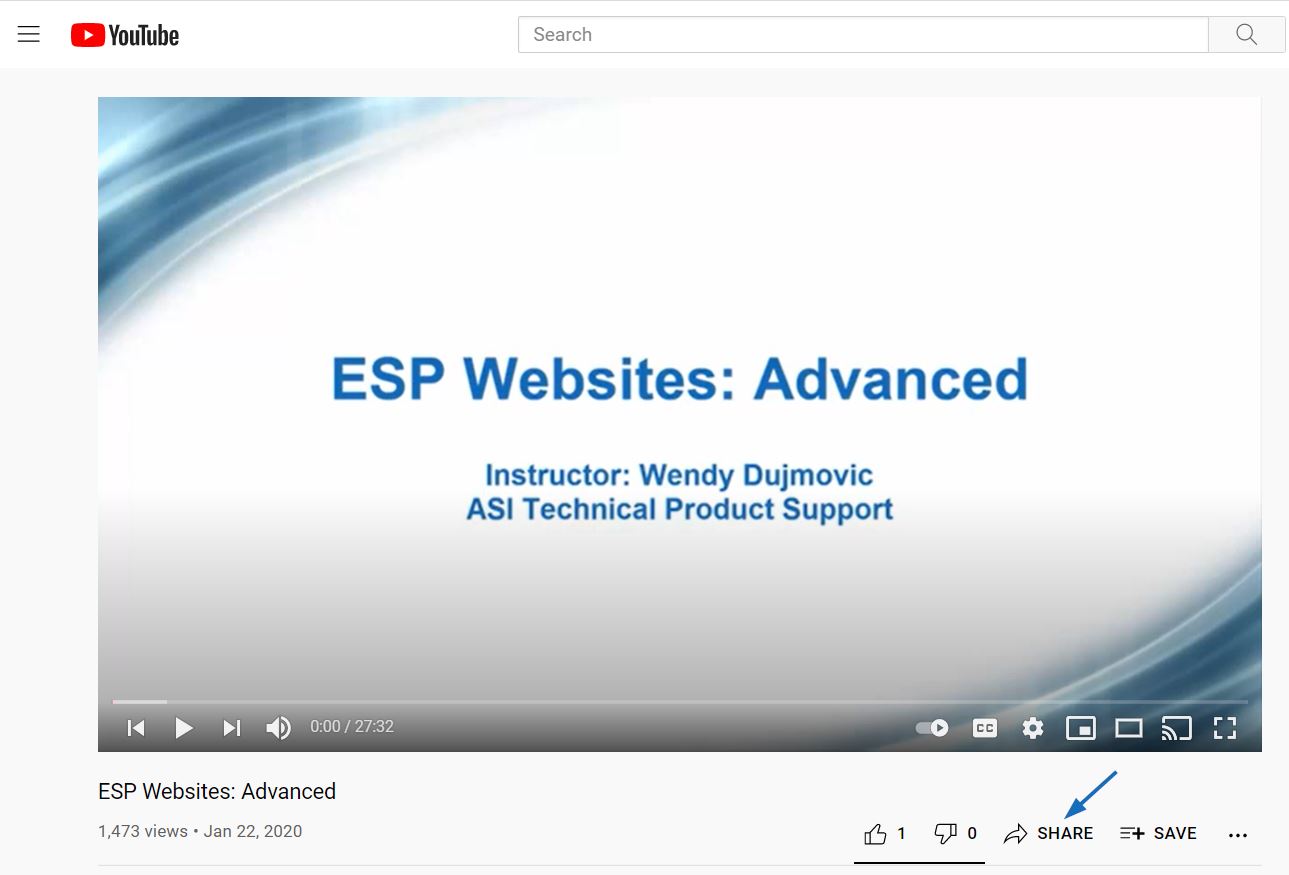
On the next screen, click on the Embed option.
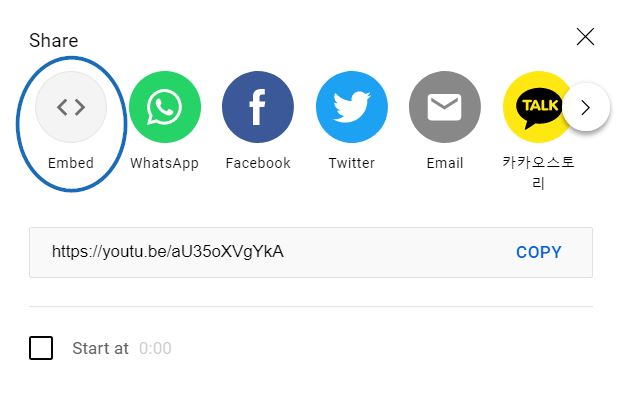
Can I Just Copy the URL Shown?
Unfortunately, no. You will need the specific embed URL in order to have the video displayed properly on your site.
You will see the full embed code on the right. Look in the code for src= with the URL between the quotations. Highlight and copy just the text between the quotes.
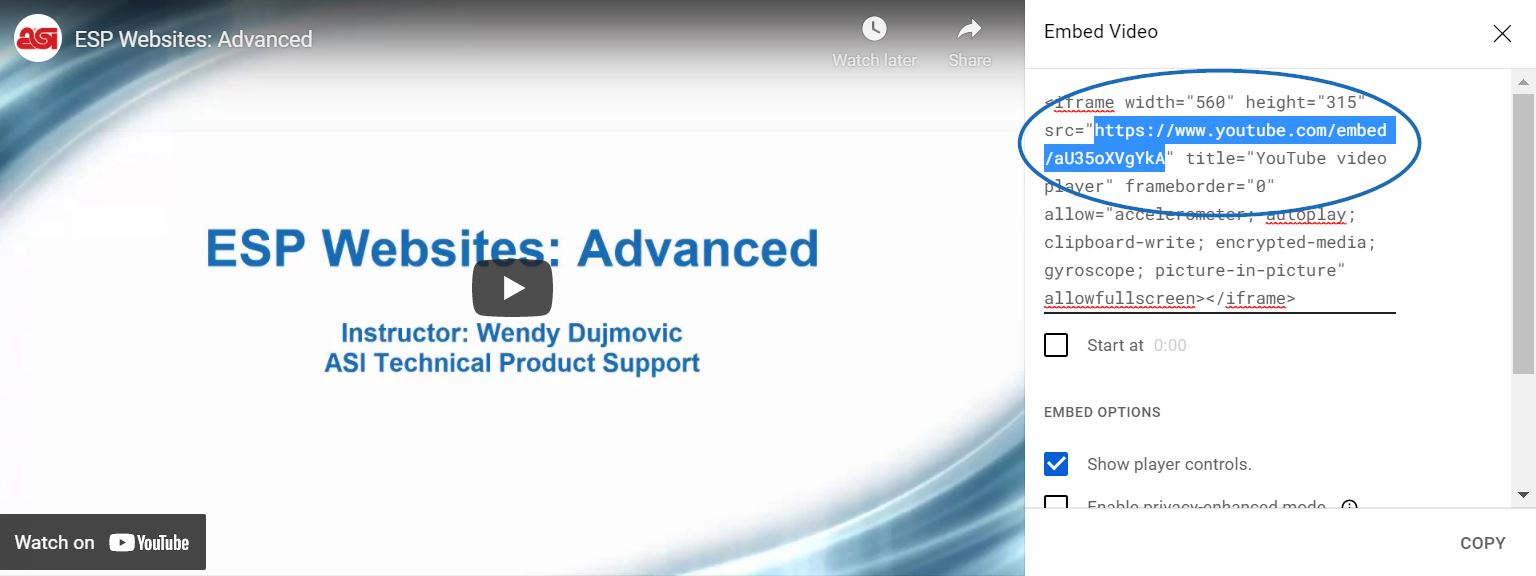
Once the embed URL has been copied, log into ESP Web and click on the Websites Admin tab.

On the Websites Admin homepage, you will be able to view all available sites for your company. Locate your site and then click on the Edit button.
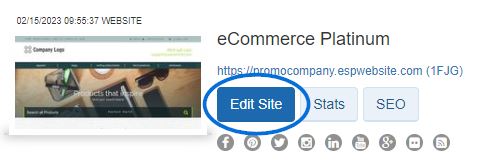
From the links on the left, expand the Pages & Menus section and click on Advanced Page Manager. The Advanced Page Manager section is where you can edit and create new pages for use on your ESP Website.
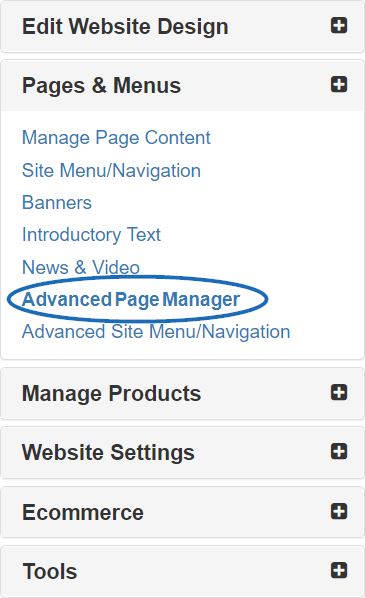
You will see two tabs: Manage Pages and Edit Pages. Click on the Edit Pages tab.
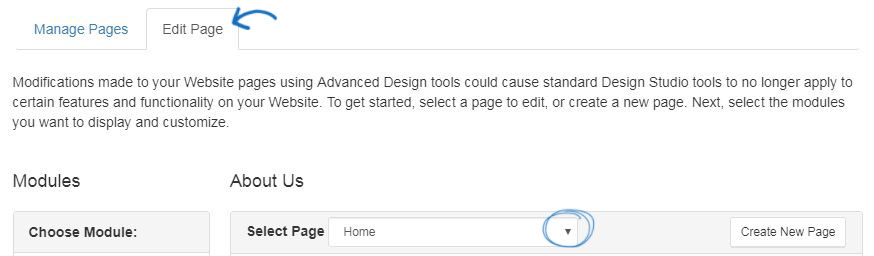
All ESP Websites templates are composed of "modules" and "zones". A module is a feature of the site (product collection, video, banners, image, etc) and a zone is where on the page the module should be located. Before making any changes, use the dropdown to select which page of your site you would like to edit. In this example, "Home" is selected. "Home" is the main landing page visitors are shown when they access your site.
All of the available module types are located on the left and the available page zones are shown on the right.
- If there is already a video on your site, you can edit the video module to replace the current one. Scan through the current modules on the page, once you see the video module, click on the Settings link.
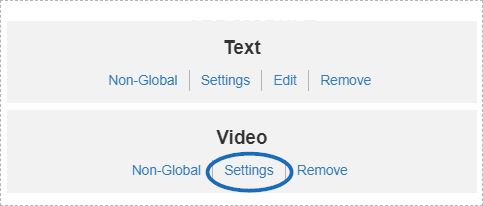
- If you need to add a video module, scroll to the bottom of the modules section. Then, drag and drop the video module to the zone on the page. Show me an example of dragging and dropping the module to a zone.
Whether you are editing an existing video module or have added a new one, you will need to enter the video title and paste the embed URL in the Feature Video URL box. It is vital that the Visible dropdown is set to "True" in order to have the video shown on the page. When you are finished entering this information, click on Save.
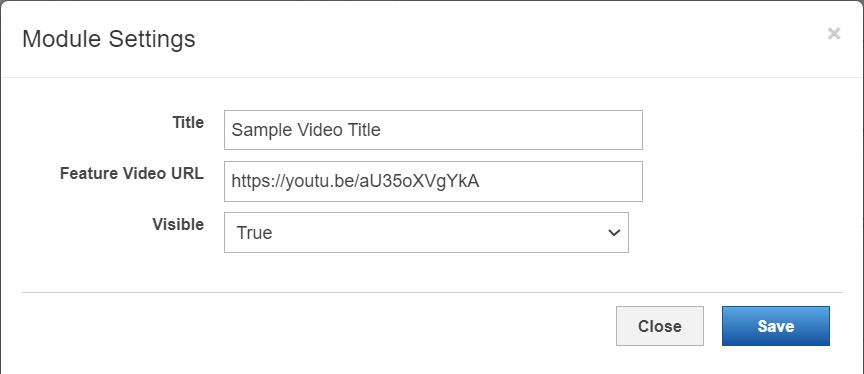
When you are finished, go to the toolbar towards the top of the page and click on the Make Changes Live link.



