In the ESP Presentation editor, you can customize the fields available within the presentation.
After logging into ESP Web, open the presentation, then click on Design from the presentation toolbar. Next select the Layout & Fields tab.
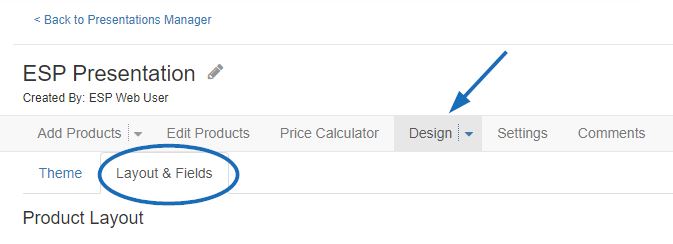
By default, the standard data fields for each layout are denoted with the eye icon in the Product Fields section. To show or hide a field, use the checkbox in the Visible column to choose which fields to be displayed on the presentation. The order in which the fields appear can also be rearranged by clicking on the three dot icon for the field then dragging and dropping into the desired position. The numbers will change automatically to reflect the new order of the product fields.
Additionally, if you would like to change the name of a field, delete the existing label name and type a new one.

When you are finished customizing the fields and labels, scroll down and click on the Apply button. If you would like to return to the fields to their standard visibility, order, and labels, click on the Restore All Fields to Default button.
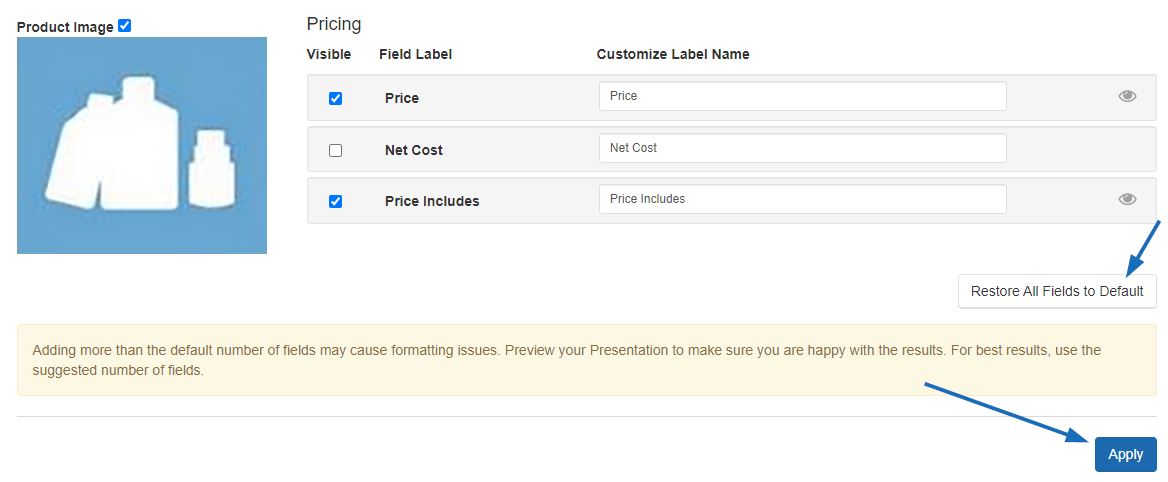
If you would like the layout to appear on all of your presentations going forward, click on the Save as Template option from the sending and sharing options toolbar at the top.



